What you’ll learn:
Explore the best computer hardware for different kinds of video editing needs
Putting together a great professional video editing system may start with choosing your editing software, but it doesn’t end there. You also need a powerful, robust video editing computer tailored to your needs, one which supports fast rendering, real-time video playback, and high-performance video encoding and decoding. Read on for the ins and outs of the best computer for video editing!
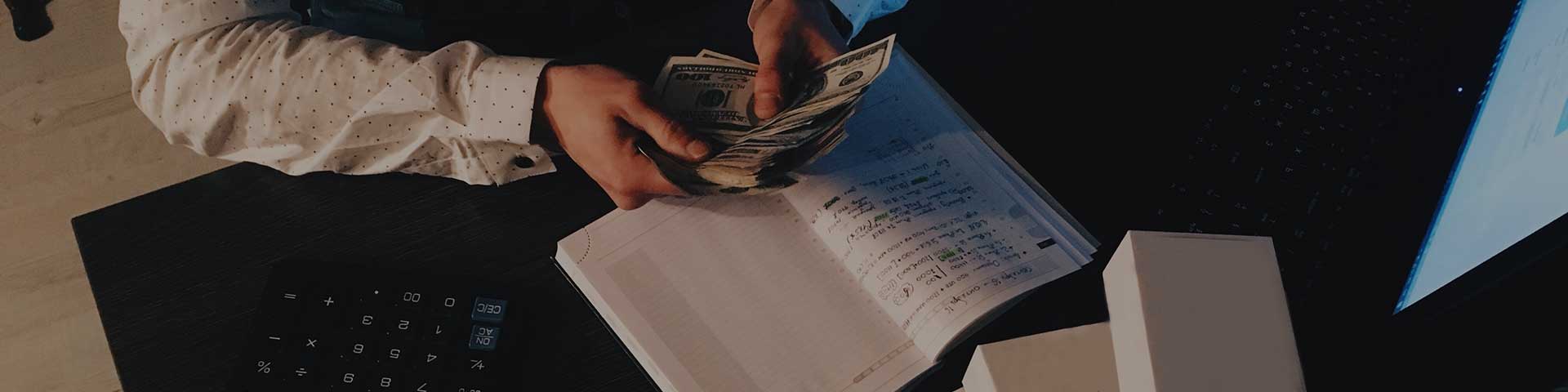
If cost were no limit, you could build the ultimate machine with the best of everything. But of course, everyone has to work within a budget, so you need to balance getting the latest and greatest against what you’re able to afford, making sure you don’t neglect any aspect of your system – it all works together.

Unfortunately, a good system for professional editing isn’t cheap, so you’re going to have to budget a good amount, especially when it comes to expenses you can initially overlook like high-quality video monitors which are essential for color work. To stretch your money farther, you can build your own system. This also enables you to hand pick your components and assemble exactly what you want and need. But that’s not for everyone. Though it’s more expensive, the peace of mind of buying a pre-built (or “turnkey”) system built to your specifications can be worth the extra cost. These systems also have the benefit of customer support if any problems crop up.
Either way, keep the following in mind.

Look at the recommended computer specifications for your editing software. They will tell you the minimum requirements, but for a truly robust system, you need much more than just the minimum.
While every component of the system matters, and everyone’s needs differ, here’s a look at each component in rough order of priority.

The processor, or CPU, is the heart of your system. It does the bulk of the work – and video editing is just about the most taxing work you can put a computer through. So, don’t skimp on this one. Get the fastest processor you can with as many cores as you can. If you can afford more than one processor, seriously consider that option. Technologies like Intel’s hyperthreading can vastly improve performance for video work. Slower, cheaper processors can lead to longer rendering times and inferior timeline performance. While you don’t necessarily need the latest most expensive CPU, give it priority. As a general rule, get as much CPU power as you can afford.

A lot of system memory gives you a lot of computing “space” to work in. Just like CPU processing power, get as much RAM you can, definitely no less than 8 GB, and preferably at least 16 GB or even 32 GB or more.RAM comes in different speeds, and generations such as DDR4 or DDR5, and while more can (to a degree) be better than faster, you still want as fast as possible.

Most modern editing software leverages graphics cards that feature a graphics processing unit (GPU). GPUs can massively accelerate video decoding, which means your video plays more effectively with fewer dropped frames when you preview your project timeline. GPU-accelerated video FX mean you keep this faster playback even after you add effects to your footage. GPU-accelerated encoding means you can render video much faster to create your final video file. Simply put, you’ll spend more time working and creating, and less time waiting, when you use a system with powerful GPU in the graphics card.
Graphics cards also contain their own RAM, and like system RAM, it gives you more “space” or “room” to work in. So, you want a graphics card with a fast GPU and lots of fast RAM; you don’t want a graphics card with less than 2GB of RAM and should preferably look for 4GB or more.
Also, your graphics card should support multiple monitors so that you can spread your workspace over multiple screens (which allows you easy access to all of your tools at once and enables you to expand your timeline so you can see more of your project edits at once). You would also ideally even have a dedicated monitor for your video preview. You can drive that monitor through your graphics card or through another card (an SDI card) dedicated specifically to external preview.

A common place to make a mistake when building your system involves the hard drive you store your media on and work from during your editing sessions. It's critical to remember that no matter how fast all of your other components might be, a slow hard drive inhibits your overall editing speed. At the very least, your working hard drive should be rated for video editing, which typically means it needs to spin at 7,200 RPM or faster. A standard 5,400 RPM drive might be great for word processing, but it will only disappoint you in video editing!
Better yet, even though they are the most expensive types of storage drives, seriously consider a solid state drive (SSD). SSDs give you considerably faster read and write times than traditional drives, so the speed of your drive is never your bottleneck. Editing modern, data-hungry formats like 4K requires storing and pushing immense amounts of data, so you need as much speed as possible.

Computers with SSDs are also quieter than those with traditional drives, and coupled with silent-running fans, your machine could be almost silent, which really comes in handy when you’re doing detailed audio work or recording audio.
SSDs which connect directly to the motherboard in M.2 slots are faster than drives which connect by SATA, or external drives. M.2 SSDs are also remarkably small. It’s always best to have your media on a separate drive from your operating system and software. This creates separate channels and frees up drive bandwidth since you don't share the bandwidth of one drive for both. Ideally you want the fastest drive you can for both, but if you have to choose, put your media on the faster drive.

Don’t neglect sound. Most motherboards come with advanced sound processors, but for professional work, get a professional internal or external audio interface, sometimes called a “sound card.” Stay away from gaming or cinema sound processors, because these processors alter the audio in an attempt to make it sound better. While this might sound like a good thing, It's really not. It's important for your audio interface to reproduce the true audio.
For your purposes, get a sound card made for audio editing, which lets you hear your true sound, warts and all. As an audio editor, it’s your job to do all the cleaning and sweetening.

You can’t know what to fix or know whether you’ve actually sweetened it or soured it if your sound card doesn’t faithfully and accurately reproduce the actual sound. Hearing the true audio is the only way you can have any confidence that you're properly fixing any audio problems and mixing your audio so that it sounds great to everyone, not just the people who happen to listen on the same device you use!
Also, when choosing speakers for audio work, you’ll want a good set of studio audio monitors rather than consumer computer speakers (for exactly the same reason), but that’s something you can add down the road.

If you’ve decided to build your own system, you must choose a motherboard. Make sure your motherboard is equipped with everything you need and has room for expansion in the future. Your motherboard must support the CPU you want and the RAM you want, as well as come equipped with slots for the graphics cards and drives you want to use (such as M.2, as mentioned above). You want lots of external ports, including the latest, fastest USB, and other types of ports if available.
Now that you know the basics of building a professional video editing system, you can assemble a system with confidence and be sure your software and hardware will work together for a smooth, powerful editing experience.




















What's the difference between VEGAS Pro and VEGAS Pro Suite?
